Many of the people around the world has facing problem with WinKawaks Joypad or Joysticks setting because every time they are required to Redefine their Joypad/Stick setting in every game they wants to Play.
WinKawaks is an Emulator which will let you to play NeoGeo and Capcom Classic Games and WinKawaks supported approximately 600+ games, so it's quite boring for the Game Lovers to set their Joypad/Stick setting for all 600+ games manually and it will take huge time to complete this process. Most of the users are searching internet that how can they set their Joypad/Sticks settings for all games with automatically but many of them can't find the way. So my visitors are here to know this secret, which is really easy to set. You don't need any Tool or Software for doing it. This tutorial will teach you to set your WinKawaks Emulator Joypad/Sticks setting for all games. It doesn't matter that you have more than one Joypad you can set upto 4 Joypads. People are here very curious to know the trick.
It's requested to all who are using this Tutorial that follow the below steps respectively to avail this advantage. Neglecting any Step will not fix the issue.
Step #1
 |
| Connect your Joypads/Joysticks with your Computer. |
Step #2
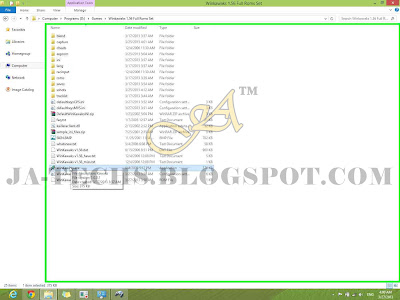 |
| Go to the Root Directory of WinKawaks Emulator and Double Click on "WinKawaks.exe" to start Emulator. |
Step #3
 |
| Click on "File" then Click on "Load game" or Use "Alt+L" as Shortcut key. |
Step #4
 |
| Select any available game then click on "OK" button. |
Step #5
 |
| After few seconds when game will be loaded then just use "Enter" button from Keyboard to Pause the game. Goto "Game>>Redefine keys...>>>Redefine keys Player 1... |
Step #6
 |
| Set your Joypad setting once according to your choice. As mentioned in the pic. If you have another Joypad the revise Step5 and go to "Redefine keys Player2..." and again do Step6 for second Joypad. |
Step #7
 |
| After setting your Joypad or Joypads just go to "Game" and click on "Save settings to .ini now". As shown in pic. |
Step #8
Step #9
 |
| Select all Keys which were placed under "Player 1" text as mentioned in above pic and "Copy" them. |
Step #10
Step #11
Step #12
 |
| Open "defaultkeysMVS.ini" and replace all the keys under Player 1 text using "Paste" as shown above pic as well as Step 9. |
Step #13
Now Open or Load any game and Play it using your Joypad/Joysticks with any further trouble and enjoy this trick.
"The ini file entitled "defaultkeysMVS.ini" is for NeoGeo/SNK games, which will allow you to use default setting for Joypad to all available NeoGeo Games, while "defaultkeysCPS.ini" is for Capcom games and it'll allow you to set your Joypad setting for all available Capcom Games."
So that's it the fixing for this Troubleshoot.
For assistance regarding the issue, please feel free to leave your query or comment under this post for quick response.





No comments:
Post a Comment