How to change Mac address or Physical address of Network Lan of a System?
It also known as Administered address.
Well, there are following steps to perform and learn how to change your PC Mac Address.
It usually require those, who are using local network connection or Cable connection for using internet, oftenly they faced problems due to changing of their systems, because each time they change their systems, the Mac address will be change, because each Lan Card or Built In Lan on board were assigned with different Mac Address, so they face problems... So now they do not need to face more problems in such matter.
Follow the below steps...
Step 1: Use left click on "Network Internet access (push button)"
Step 2: Use left click on "Open Network and Sharing Center (link)" in "View Available Networks"
Step 3: Use left click on "Change adapter settings (link)" in "Network and Sharing Center"
Step 4: Use right click on "Local Area Connection" in "Network Connections"
Step 5: Use left click on "Properties (menu item)"
Step 6: Use left click on "Configure" in "Local Area Connection Properties"
Step 7: Use left click on "Advanced (page tab)"
Step 8: Use left click on "Locally Administered Address (list item)"
Step 9: Use left click on "Value: (editable text)"
Step 10: Use keyboard input in and Type your old Mac Address/Physical Address.
Step 11: Use left click on "OK Button".
You've done.............. Enjoy...
If you are still having problem with above picture tutorial then you can still watch our below Video tutorial for much easier way to solve your problem...


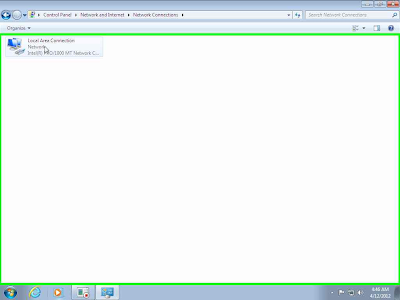







No comments:
Post a Comment